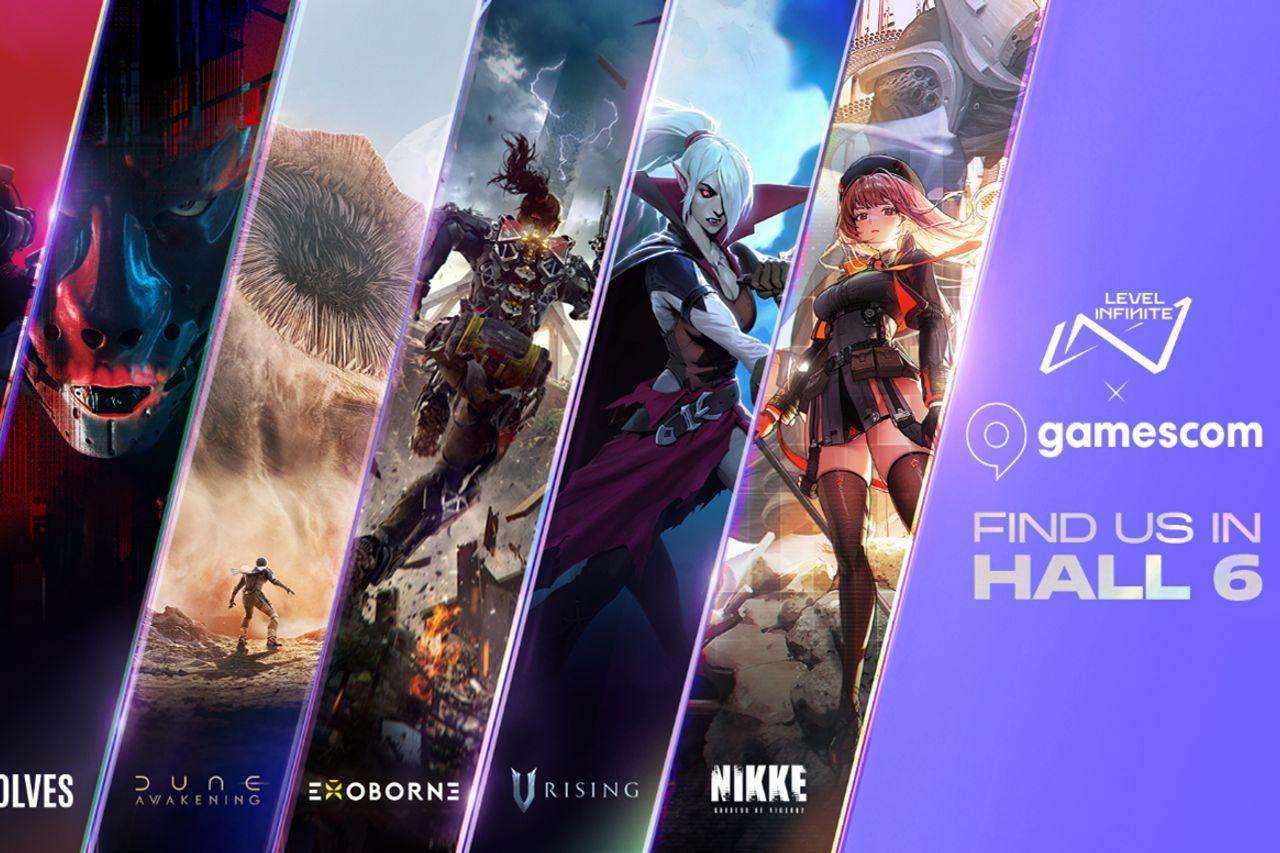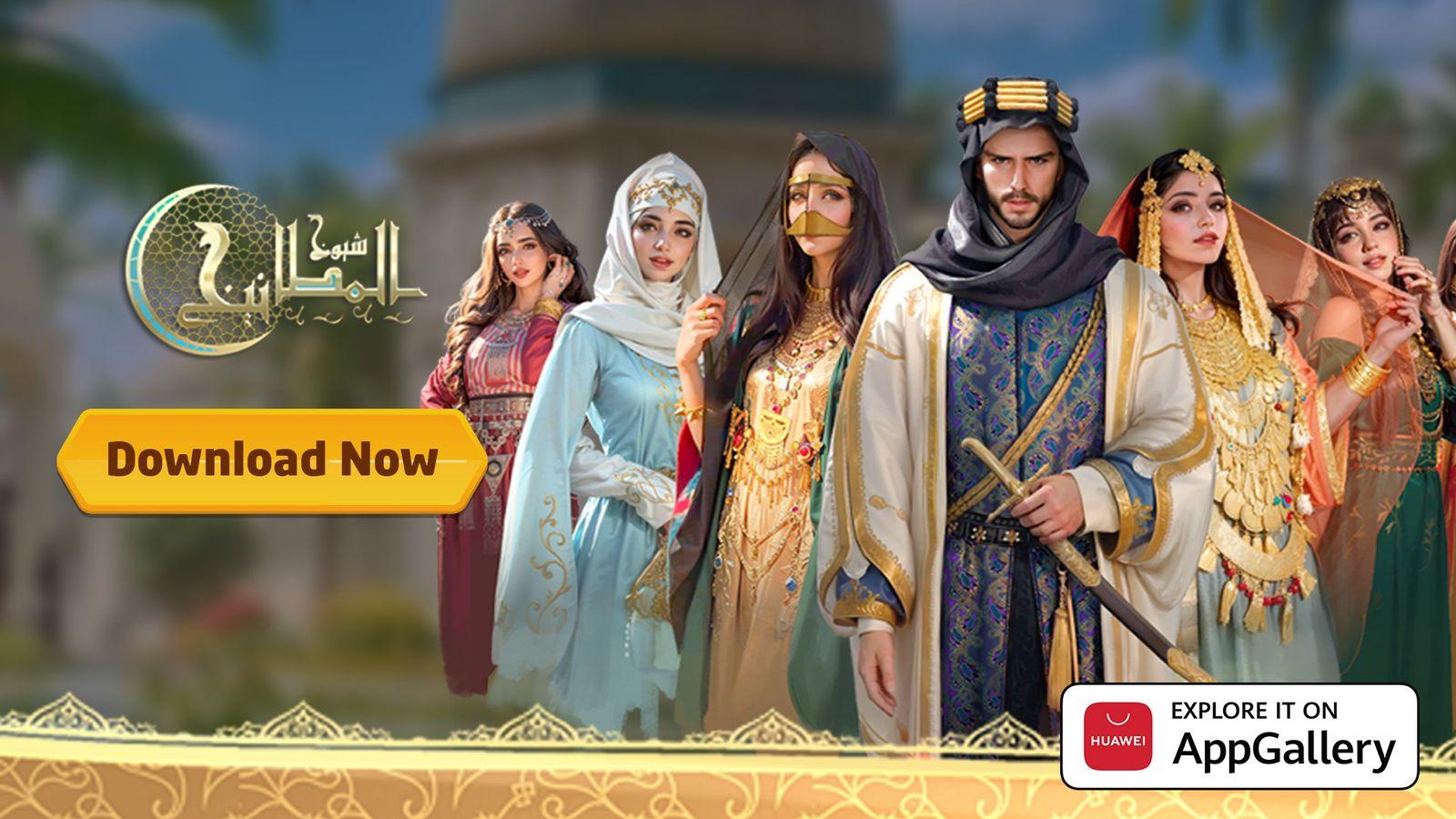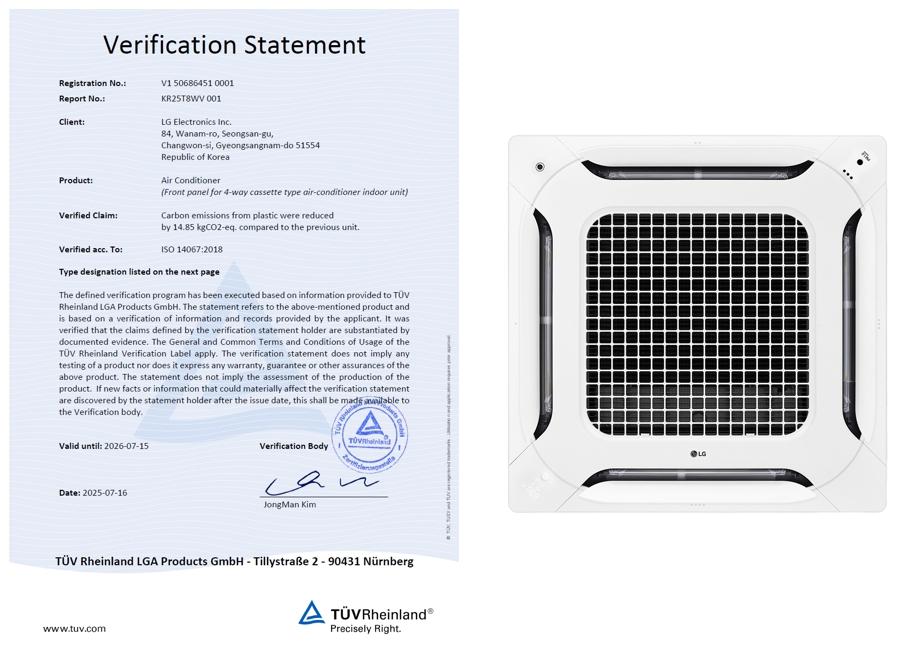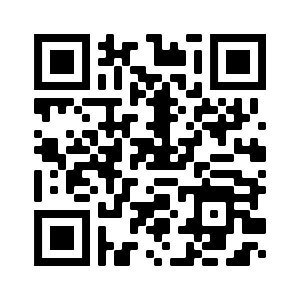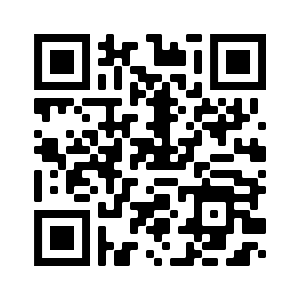Running out of Storage? Here are some tips on getting around it
Imagine this scenario. You are recording your child’s birthday party, taking photos and videos on a camera, but just as the cake is getting cut, the recording stops with a message that says you’ve run out of storage capacity. Or what if you are a gamer, and a new update rolls out right before you start playing and you just do not have enough storage for it? Music, photos, videos, or apps, these are all storage consuming, while we want to keep these on our devises, at one point that dreaded message of “Low Storage” is bound to come up.
In such cases, your first move, instinctively, will be to delete just enough to get some more storage space. While this might solve the problem temporarily, it doesn’t change the fact that you have just delayed the inevitable and there is even a strong chance that while rushing you might delete something important. Here are a few steps that you can take to be better prepared to deal with the insufficient storage problem.
Delete unwanted files and applications.
Sometimes, one of the most space consuming files and applications are the ones that you don’t even really need. For example, why save the few failed shots when you have the perfect one, or why keep the apps you probably used just once and never opened again? Be it on your smartphone, your computer or even on a digital camera, sometimes it’s just better to part ways with the unnecessary junk. Also, check unwanted videos. These tend to take up the most storage space.
Ensure you have backups.
Some of us don’t delete any files because we don’t know when we will ever need them. However, what if there was a chance you accidentally deleted it in a rush to clear space or even if you decided to sacrifice that one photo to get those few MB you needed desperately? The simple solution is to have backups, either physical or cloud based. One good option for backup is WD’s My Passport™ HDD which offers up to 5TB of storage capacity. The My Passport drive comes equipped with backup software that can be set to run automatically to your schedule. Just pick the time and frequency to back up important files from your system onto your My Passport drive. You can also have a NAS system at home for the family to share, which can be powered by WD Red® Plus NAS HDDs, with capacities of up to 14TB. These drives are optimized for NAS compatibility, with Western Digital’s exclusive NASware technology, making it perfect even for RAID environments.
Have external storage solutions ready.
If you are travelling or on holiday, it is always a good bet to have an external storage solution. An additional microSD™ card or a portable SSD can go a long way. These extra solutions can also be a wonderful way to store movies, so you have entertainment on the go. For instance, you can carry a SanDisk Extreme® Portable SSD V2 or SanDisk Extreme PRO® Portable SSD V2
with you on the go. -These SSDs come with universal compatibility, connecting with any device that has a USB Type-C™ connector- from PC, laptops, mac, to a smartphone. These are ruggedized with up to three-meter drop protection, with IP65 water and dust resistance, which make them a true on-the-go companion. Additionally, the Extreme PRO offers super-fast transfer speeds of up to 2000 MB/s and the Extreme offers up to 1050MB/s read speeds. These SSDs come in big storage capacities of up to 4TB.
You can also carry the SanDisk iXpand® Flash Drive Luxe or the SanDisk Ultra® Dual Drive Luxe USB Type-C Flash Drive which allow for easy transfer and back up of photos and videos from your iOS and Android™ device respectively. The SanDisk iXpand Flash Drive Luxe comes with a two-connector design enabling quick transfers between Lightning and USB Type-C devices, including Android smartphones while providing back up facilities. The SanDisk Ultra Dual Drive Luxe USB Type-C Flash allows easy transfers between USB Type-C smartphones, tablets and Mac computers, and other USB Type-A computers, easily freeing up space. These solutions are also compact, allowing you to store it on a key ring.
Delete temporary and repeated files.
This one is for the professionals out there. We realize how large RAW files for photos or videos can be and having multiple working files and versions of them can take up a lot of space on your computer or cameras. One solution is to remove your temporary working or repeated files to save storage space. Better yet, use an external storage device or high-capacity SD card for your camera or microSD card for your phone. This way you have the final result, and you get to keep the working files in case you want to make some more tweaks. The best option here is to carry an additional microSD card, such as the SanDisk Extreme PRO microSDXC™ UHS-I card, which is perfect for cameras and even Android smartphones, opening up space for 4K UHD or FHD recording and high resolution photos. Its quick read and write speeds also allow for seamless transfers between devices. Importantly, it comes in up to 1TB storage capacity.
With these storage solutions, you can enjoy making and saving memories without having to worry about running out of storage.